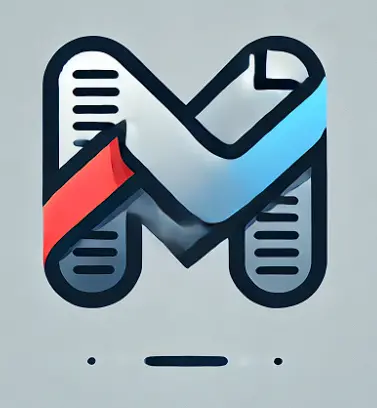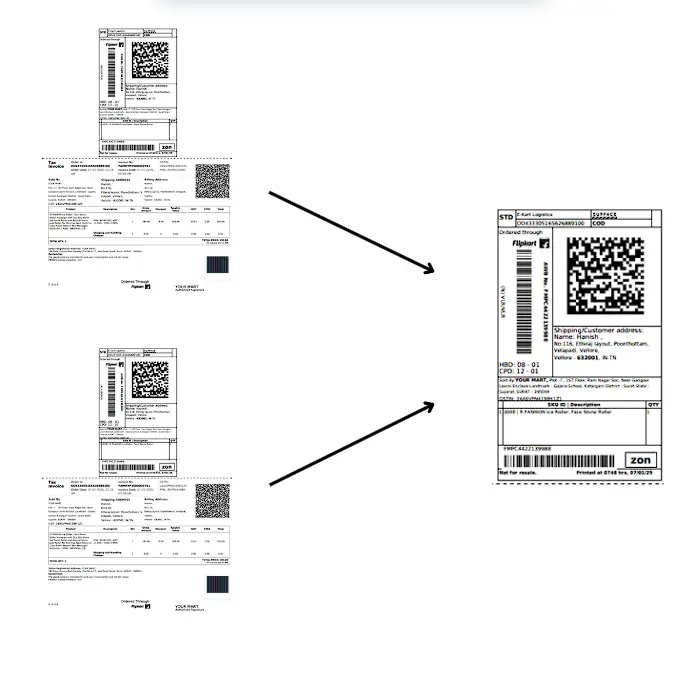Flipakart Shipping
Label
Crop
Flipakart Shipping
Label
Crop
- Simply upload a single or multiple label files and click ‘Prepare Shipping Labels’. The tool will quickly generate and crop the labels, ensuring a smooth and efficient shipping process.
Processing your files...
This may take a moment depending on file size